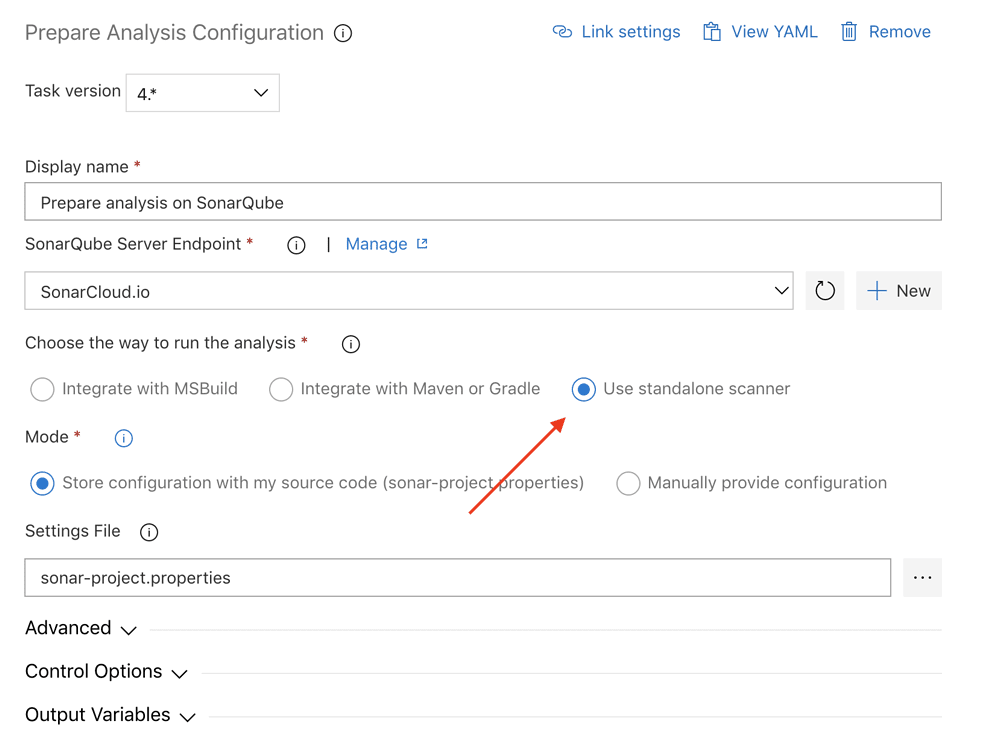And the story continues…
After setting up Sonar Cloud integration in Azure DevOps and applying a fix for .NET Core applications, I tried to do the same thing for our Angular code.
It didn’t work as expected, this is the output I got:
[More Information](https://sonarcloud.io/documentation/analysis/scan/sonarscanner-for-azure-devops/)
==============================================================================
D:\a\_tasks\SonarCloudPrepare_14d9cde6-c1da-4d55-aa01-2965cd301255\1.12.0\classic-sonar-scanner-msbuild\SonarScanner.MSBuild.exe end
SonarScanner for MSBuild 4.10
Using the .NET Framework version of the Scanner for MSBuild
Post-processing started.
18:04:47.123 Fetching code coverage report information from TFS...
18:04:47.125 Attempting to locate a test results (.trx) file...
18:04:47.64 Looking for TRX files in: D:\a\1\TestResults
18:04:47.64 No test results files found
18:04:48.125 Did not find any binary coverage files in the expected location.
18:04:48.127 Falling back on locating coverage files in the agent temp directory.
18:04:48.128 Searching for coverage files in D:\a\_temp
18:04:48.128 No coverage files found in the agent temp directory.
##[error]The SonarQube MSBuild integration failed: SonarQube was unable to collect the required information about your projects.
Possible causes:
1. The project has not been built - the project must be built in between the begin and end steps
2. An unsupported version of MSBuild has been used to build the project. Currently MSBuild 14.0.25420.1 and higher are supported.
3. The begin, build and end steps have not all been launched from the same folder
4. None of the analyzed projects have a valid ProjectGuid and you have not used a solution (.sln)
The SonarQube MSBuild integration failed: SonarQube was unable to collect the required information about your projects.
Possible causes:
1. The project has not been built - the project must be built in between the begin and end steps
2. An unsupported version of MSBuild has been used to build the project. Currently MSBuild 14.0.25420.1 and higher are supported.
3. The begin, build and end steps have not all been launched from the same folder
4. None of the analyzed projects have a valid ProjectGuid and you have not used a solution (.sln)
Generation of the sonar-properties file failed. Unable to complete SonarQube analysis.
##[error]18:04:48.176 Post-processing failed. Exit code: 1
18:04:48.176 Post-processing failed. Exit code: 1
##[error]The process 'D:\a\_tasks\SonarCloudPrepare_14d9cde6-c1da-4d55-aa01-2965cd301255\1.12.0\classic-sonar-scanner-msbuild\SonarScanner.MSBuild.exe' failed with exit code 1
Finishing: Run Code Analysis
Did you notice my mistake? As I’m building an Angular application, I shouldn’t be using MSBuild. Instead I need to use the stand alone scanner.
Let’s fix this in the Prepare Analysis task: