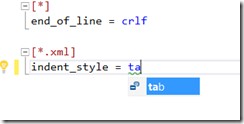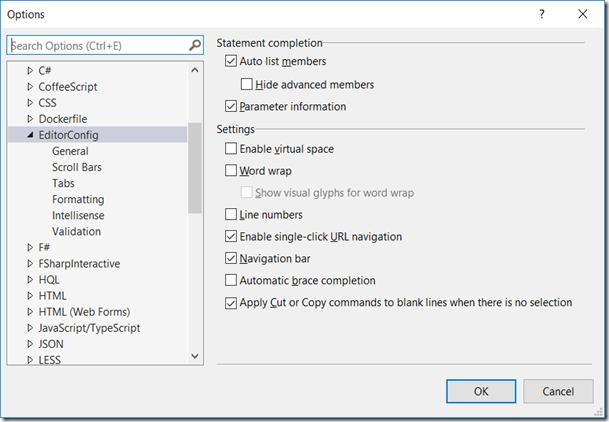Visual Studio 2017 adds support for .editorconfig files within projects to help developers define and maintain consistent coding styles between different editors and IDEs, which can be useful for large development teams looking to maintain a consistent style across their code base.
Teams can configure convention preferences and choose how they are enforced inside the editor (as suggestions, warnings, or errors). The rules apply to whatever files are in the directory that contains the EditorConfig file. If you have different conventions for different projects, you can define each project’s rules in different EditorConfig files if the projects are in separate directories.
More about the EditorConfig project: http://editorconfig.org/
Easiest way to get started is by installing Mads Kristensen's EditorConfig extension, which can be downloaded from the Visual Studio Marketplace and will provide full autocompletion, syntax highlighting, and much more.
Remark: You don’t need this extension but it makes editing the .editorconfig files so much easier
After installing the extension it is time to open Visual Studio and load a solution.
- Right click on a project. Choose Add –> .editorconfig File
- Thanks to the extension you’ll get autocompletion
If you do not wish to use an EditorConfig file or you want to configure rules that your team hasn’t explicitly set, go to Tools>Options>Text Edtior> [C#/Basic]>Code Style to configure your machine local settings.
More information: https://docs.microsoft.com/en-us/visualstudio/ide/create-portable-custom-editor-options