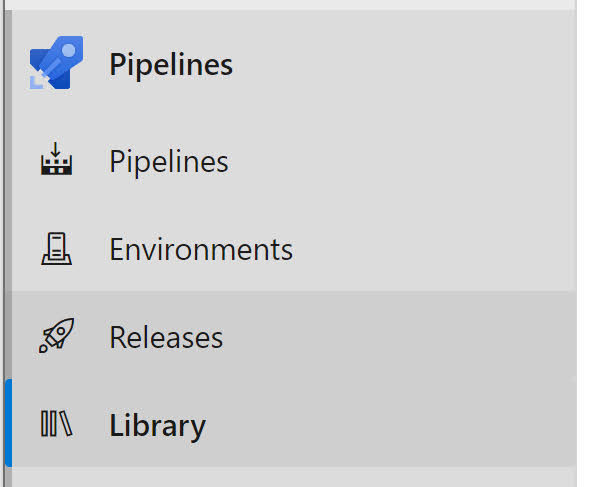I'm currently migrating an existing CI/CD pipeline build in Azure DevOps from the ‘classic’ build approach to YAML templates.
One of the building blocks you can use in Azure Pipelines are variable groups. Variable groups allow you to create and store values and secrets that can be used in multiple pipelines.
Create a variable group
To create a variable group, go to your Azure DevOps project. Open the Pipelines section from the left menu and click on Library.
Here you can click on + Variable Group to create a new variable group.
Enter a name and a description for the group.
Now you can start adding any variable you want by clicking on the + Add.
Using a variable group inside your YAML pipeline
Using a variable group inside a YAML pipeline, is quite easy. You just need to add a reference to the group inside the variable section:
It is still possible to include other variables as well by using the name/value syntax:
Scoping a variable group to a stage
One of the things you can do with the ‘classic’ release pipeline, is linking a variable group to a stage in a release pipeline. By doing that the variables from the variable group get scoped to these stages and aren't accessible in the other stages of the same release.
In the YAML pipeline, you can achieve something similar by setting the variable group at the stage level:
More information: https://learn.microsoft.com/en-us/azure/devops/pipelines/library/variable-groups?view=azure-devops&tabs=yaml