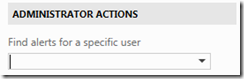I always enjoy browsing through Team Foundation Service, the cloud version of TFS. Every day I discover new functionality and features.
Last week I noticed that administrators are able to create team alerts for other users. You could already do this by using the Alerts Explorer from the TFS Power Tools but then those alerts are actually owned by the person creating them and not able to be managed, edited, or disabled for the person they are intended. Afterwards I went back to our on premise TFS environment to notice that the same functionality was also available there…
To use this feature:
- Open the Team Foundation Server web access
- Browse to a specific Team Project
- Click on the configuration icon in the right corner to go the configuration section
- On the Overview page click on a Team name:
- On the Team configuration page, click on alerts
- In the Administrator actions on the left, you can search for another user
- After selecting a user, you can manage his events on the right
More information here: http://www.edsquared.com/2012/02/09/Creating+EMail+Alerts+For+Team+Members+In+TFS.aspx