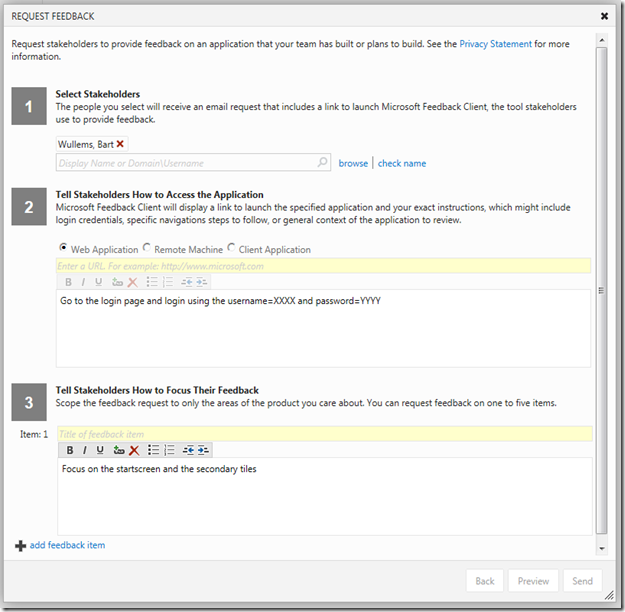For a customer we are experimenting with the Microsoft Feedback Client.
“Microsoft Feedback Client for TFS can help your development team gather both solicited and unsolicited feedback about your software projects from your customers and stakeholders.It allows you to launch an application, capture your interaction with it as video and capture your verbal or type-written comments as well. Your feedback is stored in Visual Studio Team Foundation Server 2012 to support traceability.”
The easiest way to get started is to open the Web Access for a TFS project. On the Home page click on Request feedback under Activities:
The Request Feedback form is loaded. Here you can specify the people you want to contact for feedback, some instructions to load the application and some details about the kind of feedback you’re expecting. After clicking on the Send button, an email is send to the selected people who can download the Feedback client and start using your application.
The only problem was that the Send button remained disabled. I was not the only one with this problem and the solution is simple. What I didn’t notice on the Request Feedback screen is that the yellow fields are required. So just provide a value and the Send button will be available…