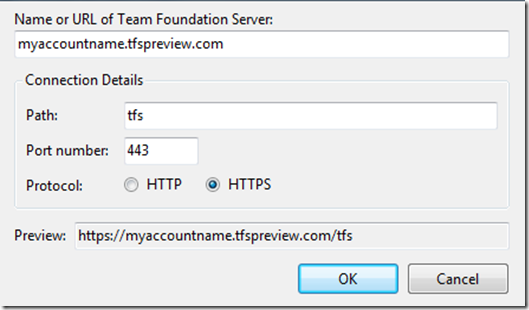After registering an account on TFS Preview, I immediately wanted to add some code and start playing with it. However just entering [your account name].tfspreview.com in Team Explorer had no effect.
So what do you need to do to get this working?
First you need Visual Studio 2010 with SP1 applied. Secondly you need to install KB2581206.
After installing the hotfix, a connection can be made through the “Add Team Foundation Server” dialogue in VS2010:
- URL of Team Foundation Server = [your account name].tfspreview.com
- Connection Details:
- Path = tfs
- Port = 443
- Protocol = HTTPS
You’ll get a connection dialog to connect through Live Id:
That’s it!