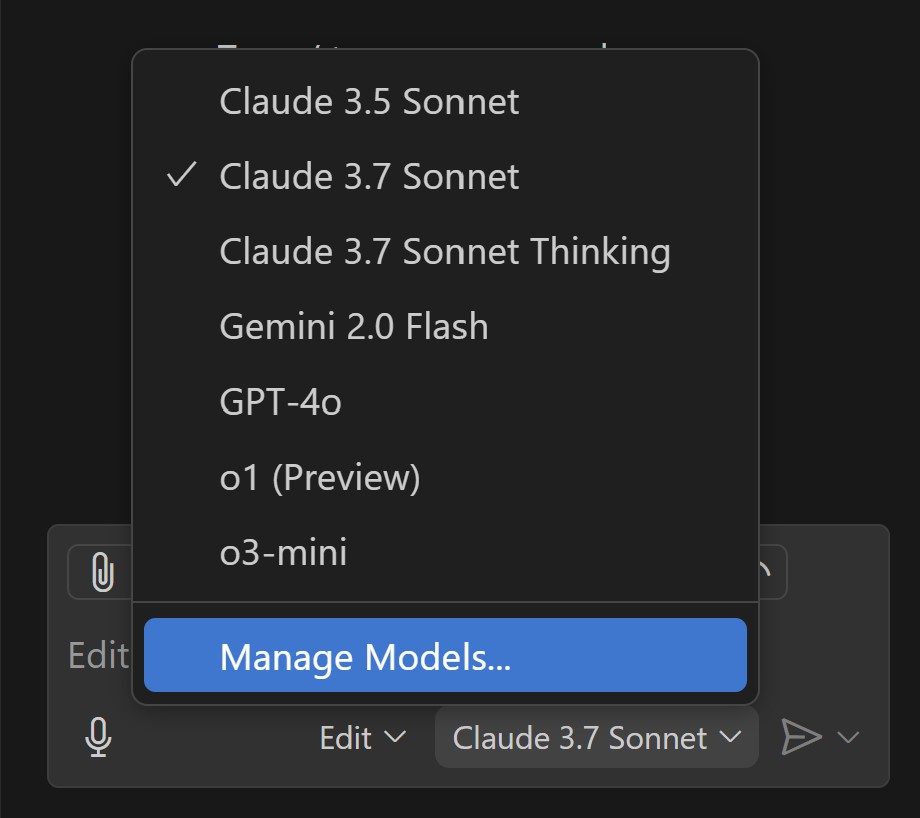Microsoft is celebrating its 50 year anniversary and there are giving away a lot of nice presents. One of them is the General Availability of GitHub Copilot Agent mode.

I don’t want to repeat everything I said from my preview post so let’s first look at what has changed.
Remark: As far as I’m aware Agent Mode is currently only available inside VSCode and not (yet) in Visual Studio
First (small) change is that the UI has changed and that the 3 modes are now available through the same dropdown:
The basic functionality of Agent Mode in Github Copilot remained the same. So nothing extra to mention there.
Remark: If you are in doubt when to use what mode in GitHub Copilot check out this post.
Use your own models
One new feature I noticed that is not directly related to Agent Mode but was available in the same release is the possibility to use your own models. This can be a hosted model from one of the AI providers or a local model through Ollama.
For example, if we want to use DeepSeek in Agent Mode that is now possible. Let me show you:
- I assume you already have Ollama installed and running. (If not, check out my post here).
- We download and install the DeepSeek R1 model locally
ollama pull deekseep-r1
- Open up VS Code and go to the Copilot window.
- Click on the dropdown where you can choose between the different models.
- Click on Manage Models.
- Select Ollama from the list of providers.
- Check DeepSeek-R1 from the list of available models and click on OK.
- Now this model is available in the list of available models:
Remark: I noticed that although the model became available in both Chat and Edit mode, it is not the case for Agent Mode. I don’t know if this is a bug on my machine or that is just not available yet.
Extend your Agent functionality through MCP
Another nice feature that was introduced is that we can now extend the GitHub Copilot Agent functionality through MCP(Model Context Protocol). This extends the reach of what an agent can do or what information it can use in a standardized way.
Let’s give it a try!
First we need local MCP server running. In this case I’m using an example MCP server from Laurent Kempe that you can find here; aiPlayground/MCPSSEServer at main · laurentkempe/aiPlayground
- Download the example code and start the MCP server:
dotnet run
- Now open the Copilot Chat window and switch to Agent mode
- Click on the Select Tools… icon
- You get a list of already available and active tools.
- Scroll down to the bottom of the list and click on Add more tools

- Choose the Add MCP server option from the dropdown
- Choose HTTP (Server-sent events) from the list
- Enter the server URL and hit enter
- Enter the server id and hit enter
- We want to store this configuration only for this project so choose Workspace Settings
- Our local mcp.json file is shown and the new mcp server is added to the list:
- Click on Start to activate the integration:
- Let’s now try a prompt that could invoke the registered tool:
- As you can see above, the agent asks to use the tool. After hitting continue the tool is called and the agent continues his work
Nice!
More information
GitHub Copilot Agent mode (Preview)
Introducing GitHub Copilot agent mode (preview)
Agent mode: available to all users and supports MCP
Laurent Kempé - SSE-Powered MCP Server with C# and .NET in 15.7MB executable
aiPlayground/MCPSSEServer at main · laurentkempe/aiPlayground