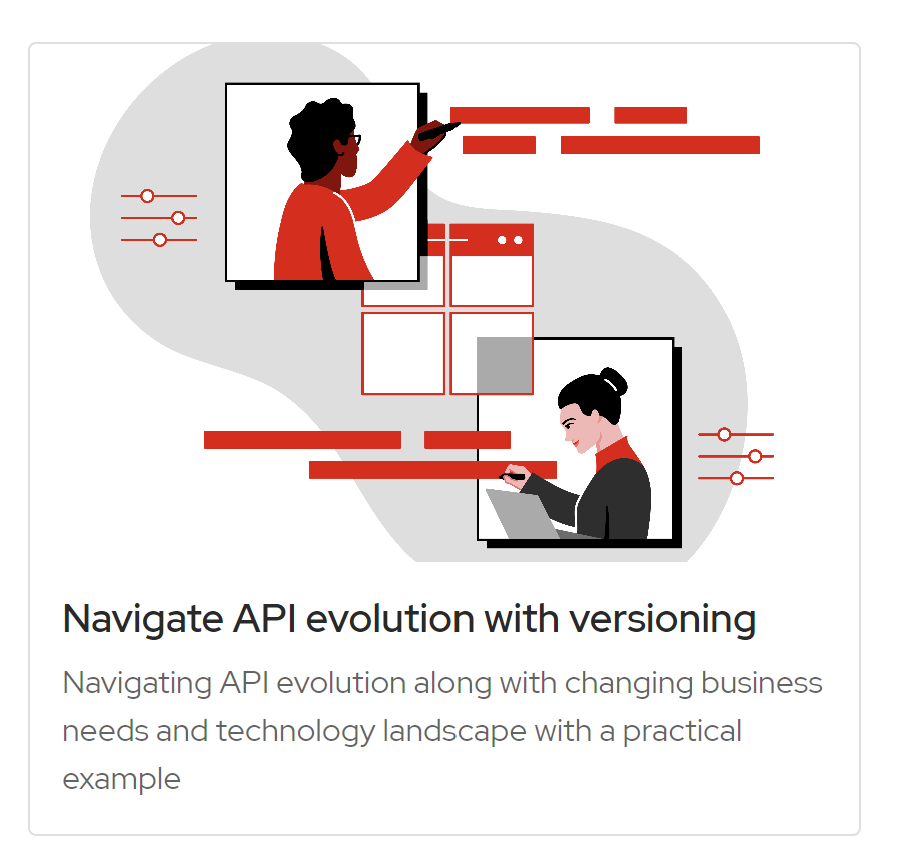Being a software architect, I'm always looking for good resources that can help me design better solutions. One of these resources I can recommend are the Solution Patterns from Red Hat.
Although mainly focused on Red Hat technologies, most of the described patterns are applicable in a broader context. For every solution pattern, you get more information about the problems it tackles and uses cases it solves, a reference architecture and a technical implementation.
For example, let’s have a look at API versioning.
As you can see you get some use cases where API versioning plays a role:
And a high level solution:
If you want to further drill down in the details, you can have an in-depth look at the solution’s architecture.
With all this information you can make an informed decision if this solution pattern could help you in solving your specific needs.
So bookmark this link and go explore the other solution patterns.
More information
Solution Patterns from Red Hat
How to navigate API evolution with versioning | Red Hat Developer