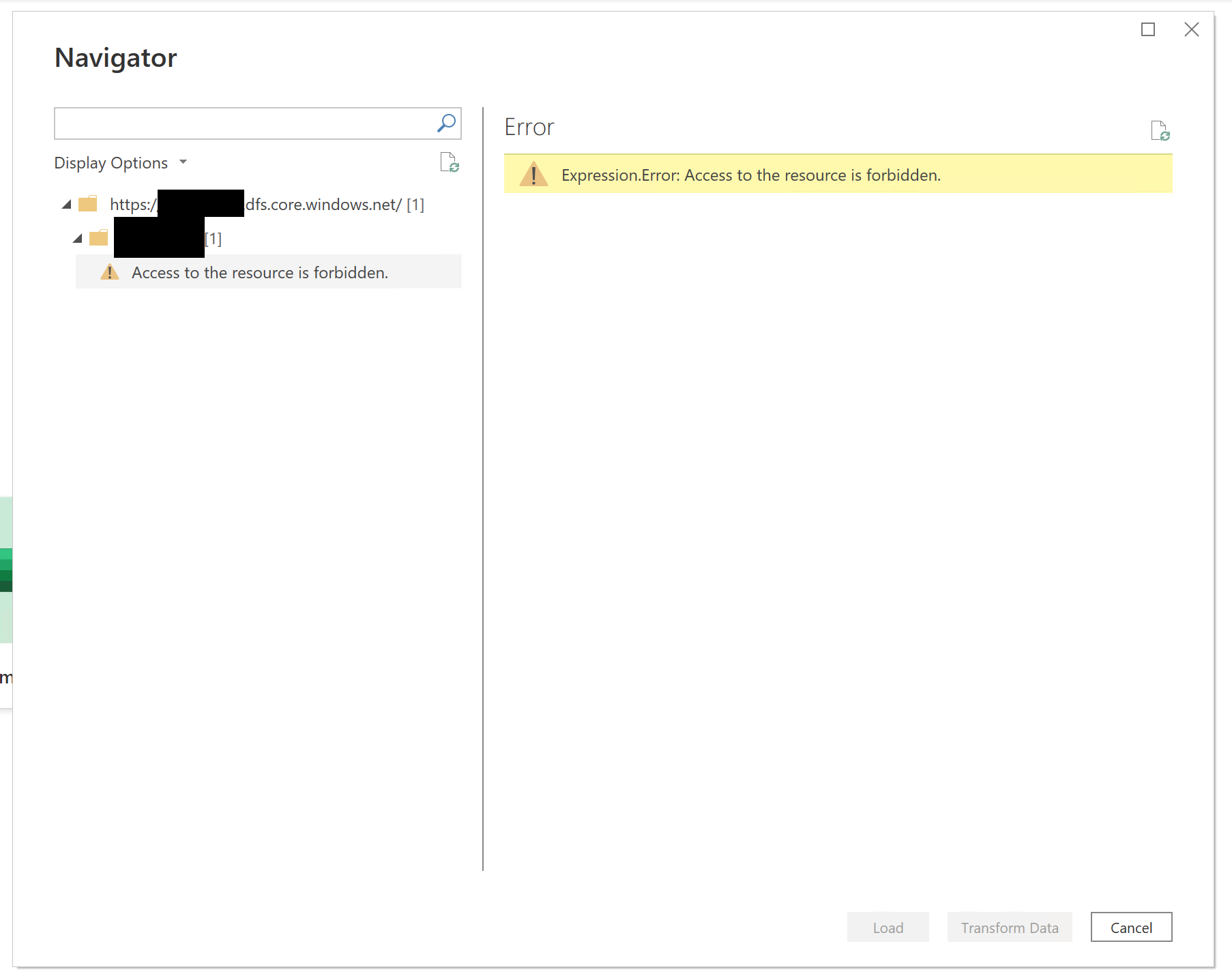When trying to connect to an Azure Data Lake Storage Gen 2 using PowerBI, it failed with the following error message: "Access to the resource is forbidden".
The first thing I tried was resetting my credentials(just in case). Therefore I went to File –> Options and settings –> Data source settings.
There I clicked on Clear permissions.
Unfortunately that didn’t help.
Although I could access the data lake data directly in the Azure Portal, it turned out that I didn’t had enough rights to access the resource through PowerBI.
To fix it I had to go to the Azure Portal and add any of the following rights: Blob Data Reader, Blob Data Contributor, or Blob Data Owner.