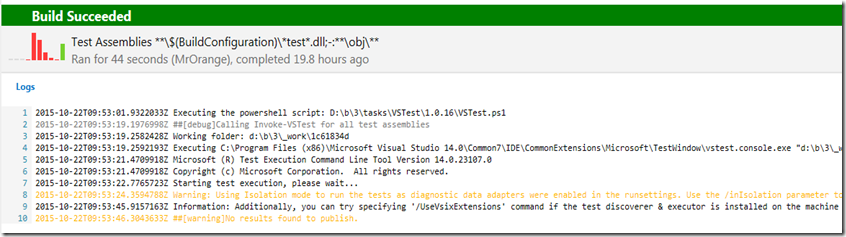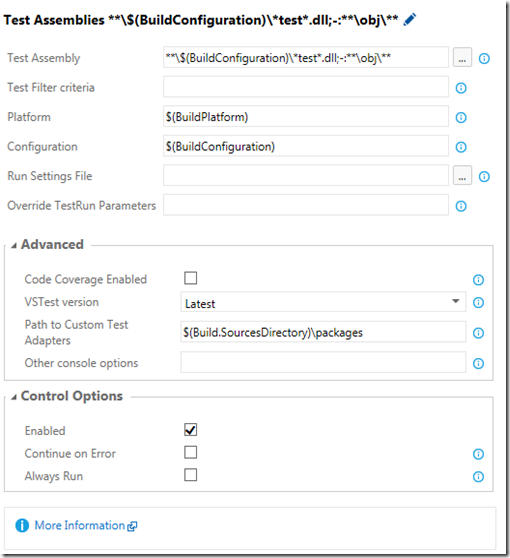I’m working on replacing the existing build system we use based on XAML Workflow by the new build system introduced in TFS 2015. So far, I really like the experience. Customizing became a lot easier than it was before…
However one of the things I noticed that no Test Results were collected.
I opened up the Test Assemblies Step in the build process(click on the step in the Build Results).
There I could see that the vstest.console.exe was invoked but that no tests were discovered.
The reason is that I’m using NUnit and therefore a test adapter should be installed and loaded on the build server.
Enable NUnit Test Adapter for TFS Build
To enable the NUnit Test Adapter, you have multiple options:
Option 1- Use the NUnit Test Adapter DLL’s
- Log in to your build server
- Download the NUnit Test Adapter for Visual Studio from the Visual Studio gallery: https://visualstudiogallery.msdn.microsoft.com/6ab922d0-21c0-4f06-ab5f-4ecd1fe7175d
- Extract the VSIX file(don’t install it!) and copy the DLL’s to the following folder
- C:\Program Files (x86)\Microsoft Visual Studio 14.0\Common7\IDE\CommonExtensions\Microsoft\TestWindow\Extensions
- After installation, go back to the TFS web portal and open the Team Project where you want to configure the build for
- Go to the Build tab
- Queue a new build
Option 2 – Use the NUnit Test Adapter Visual Studio Extension
- Log in to your build server.
- Remark: When you use this option, it’s important the account you use to log in is the same account that is used to run the tests
- Download the NUnit Test Adapter for Visual Studio from the Visual Studio gallery: https://visualstudiogallery.msdn.microsoft.com/6ab922d0-21c0-4f06-ab5f-4ecd1fe7175d
- Install the VSIX file
- After installation, go back to the TFS web portal and open the Team Project where you want to configure the build for
- Go to the Build tab
- Right-click on the build definition and choose Edit…
- Select the Visual Studio Test step
- On the right, expand the Advanced section
- Add the ‘/UseVsixExtensions:true’ in the Other console options field
- Save the edited build definition
- Queue a new build
Option 3 - Include the NUnit Test Adapter using NuGet
- Open the solution you want to build in Visual Studio
- Add the NUnit Test Adapter NuGet package(https://www.nuget.org/packages/NUnitTestAdapter/) to your solution
- Browse to the TFS web portal and open the Team Project where you want to configure the build for
- Go to the Build tab
- Right-click on the build definition and choose Edit…
- Select the Visual Studio Test step
- On the right, expand the Advanced section
- Add the ‘$(Build.SourcesDirectory)\packages’ in the Path to Custom Test Adapters field
- Save the edited build definition
- Queue a new build