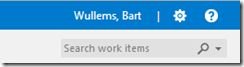In Team Foundation Server, you can set a picture for your user profile. This picture is shown at different locations inside the TFS Web Access. As long as you don’t set a picture, you only get a boring icon.
For example the Team members overview looks like this on the Overview page of your TFS project:
Let’s change this!
- Navigate to the Web Access url of the Team project that has the User Profiles you want to set.
- Navigate to the Administration page by clicking on the Wheel icon in the upper right corner.
- Click on the Security tab
- Select Users from the left panel
- Select the User Profile you want to edit.
- Click on the image on the top right hand corner to edit the image.
- In the Profile Image dialog, upload your image and Save Changes.
- That’s it!
If we now look at the Team Members again, you’ll see:
Remark: This change will be applied to all your Team projects.
Another way to get there:
- Click on your name in the right corner of the page
- Select My profile
- Click on Change picture