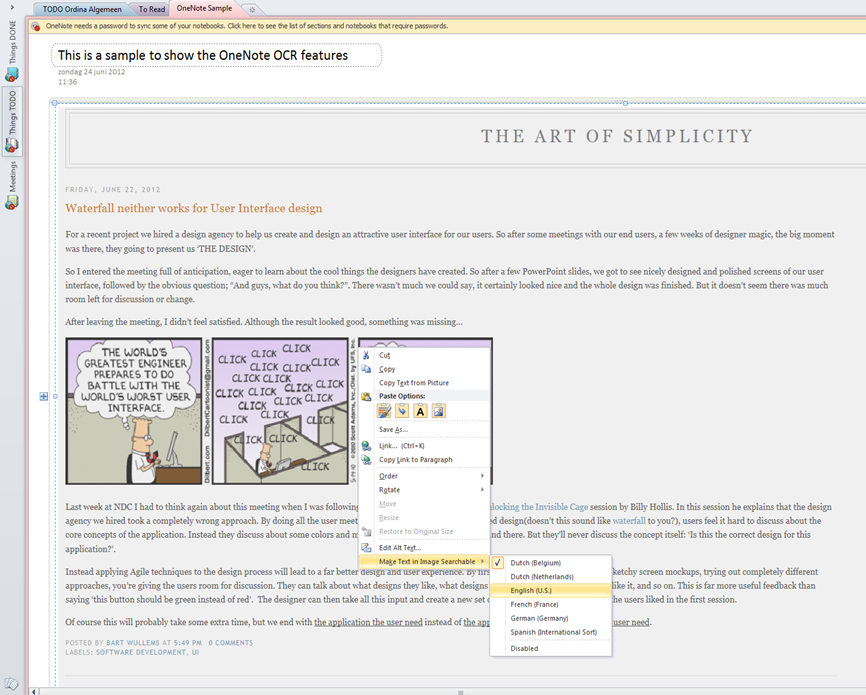Last week at Community Day 2012, in his session Little productivity tools every professional developer should know about, Dennis Doomen shared a great tip about one of the cool features inside OneNote.
OneNote automatically does an OCR scan on anything you inserted into OneNote. Right-clicking on any picture or screenshot you inserted. Select “Make Text in Image Searchable” and then make sure the correct language is selected.
Now, you can copy text from the Picture. Simply right-click on the picture, and select “Copy Text from Picture”.
To make this even cooler, OneNote will index all OCR results and make them available through the search function. Simply enter your search query in the search box on top right, and OneNote will automatically find all instances of that term in all of your notebooks. It even highlights the search term in the image!
Thanks Dennis for the great tips!