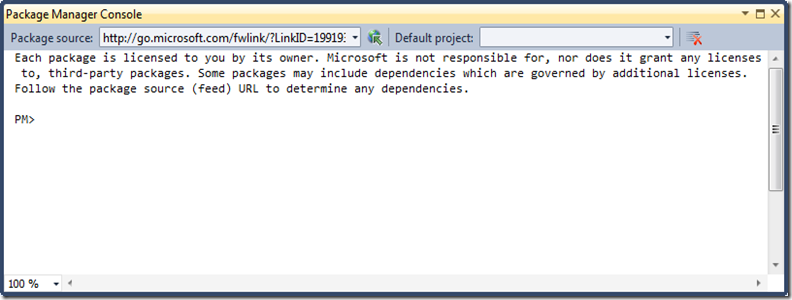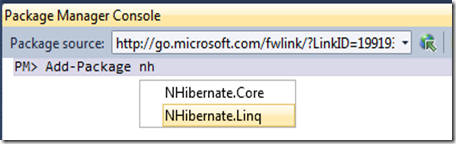If you know Ruby, one of the great tools around is Ruby Gems. Ruby Gems is a package management system that makes the process of incorporating third party libraries into your solutions as simple as possible. If you compare this to the .NET experience where you had to search for the correct assemblies and reference them yourself, the Ruby world looked a lot nicer. Until last week when Microsoft released NuPack, a package manager for .NET.
NuPack is a free open source package manager that makes it easy for you to find, install, and use .NET libraries in your projects. It works with all .NET project types. NuPack enables developers who maintain open source projects (for example, projects like Moq, NHibernate, Ninject, StructureMap, NUnit, Windsor, RhinoMocks, Elmah, etc) to package up their libraries and register them with an online gallery/catalog that is searchable. The client-side NuPack tools – which include full Visual Studio integration – make it trivial for any .NET developer who wants to use one of these libraries to easily find and install it within the project they are working on.
NuPack handles dependency management between libraries (for example: library1 depends on library2). It also makes it easy to update (and optionally remove) libraries from your projects later. It supports updating web.config files (if a package needs configuration settings). It also allows packages to add PowerShell scripts to a project (for example: scaffold commands). Importantly, NuPack is transparent and clean – and does not install anything at the system level. Instead it is focused on making it easy to manage libraries you use with your projects.
Remark: The NuPack extensions only work with Visual Studio 2010
How to get started?
Download the latest build. Once you download it double click on the NuPack.Tools.vsix file and click Install to add the extension to Visual Studio 2010. Afterwards restart any Visual Studio instances you have running.
After installation, you’ll find a new Package Manager window under View –> Other windows –> Package Manager Console. This console uses PowerShell cmdlets to access the same features that the GUI does. The specific commands can be found here. The package manager console is the quickest way to update your solution with third-party packages.
Of course, you also have some nice Visual Studio integration. Right click on the References folder in a project and you’ll see this:
Adding a complex package
Let’s test the power of the NuPack engine by adding a complex package like NHibernate. From the Package Manager Console start typing add-package nh<tab> and you’ll see a list of all the available packages. Select NHibernate.Core and press <enter>.
The console reports us:
PM> add-package NHibernate.Core
'log4net (= 1.2.1)' not referenced. Retrieving dependency...
Done
'Iesi.Collections (= 1.0)' not referenced. Retrieving dependency...
Done
'Antlr (>= 3.0)' not referenced. Retrieving dependency...
Done
Successfully added 'log4net 1.2.1' to WpfApplication1
Successfully added 'Iesi.Collections 1.0' to WpfApplication1
Successfully added 'Antlr 3.1.1' to WpfApplication1
Successfully added 'NHibernate.Core 2.1.2' to WpfApplication1
What happened? The package manager checked for all the required dependencies, validated for each dependency if it’s already included in the project and adds a reference when it’s missing. If we look at the references for our project, we see that the required references are added.
On the file system a new packages folder is created which contains all the files and a nupkg file for each depencency. This nupkg file contains all the metadata and the binary file itself.
For more information, have a look at the Get started page.