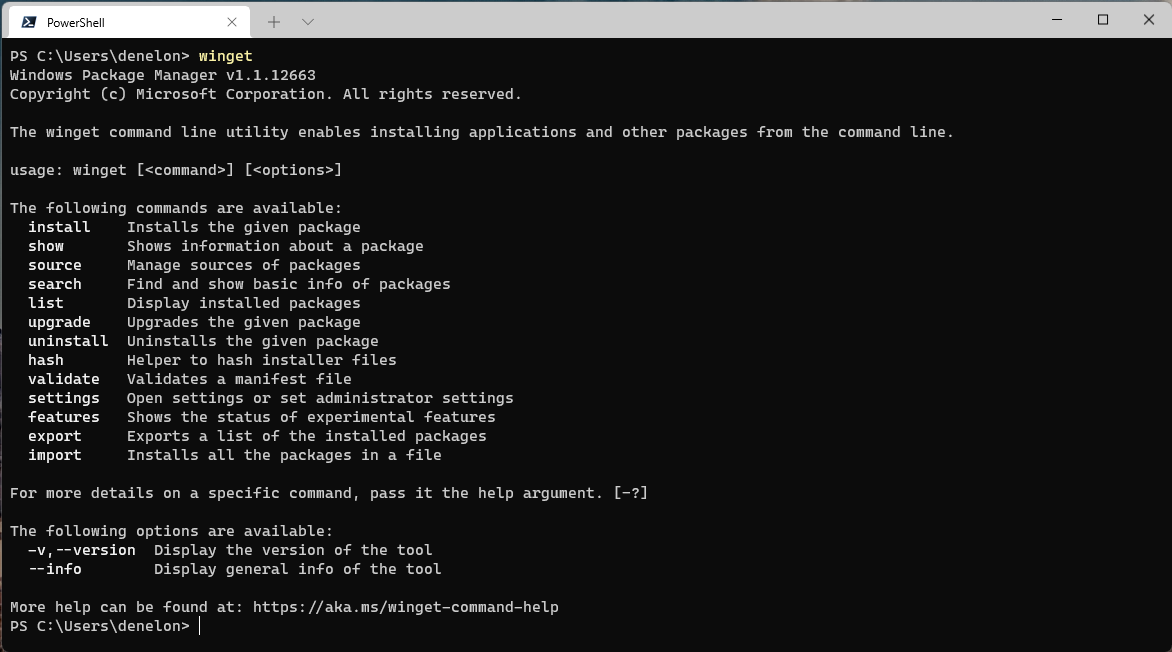I’ve been using Chocolatey for a long time as an easy way to get my Windows machine configured with all the software I need. With the release of version 1.1 of the Windows Package Manager(WinGet) I thought it was a good time to give it a try.
Installation
Chances are high that WinGet is already available on your machine. Open a terminal and type winget. If it is available you should see something like this:
If not, the Windows Package Manager is distributed with the App Installer from the Microsoft Store. You can also download and install the Windows Package Manager from GitHub, or just directly install the latest available released version.
Searching a package
The list of available packages is quite large(more than 2,600 packages in the Windows Package Manager app repository). Just run winget search <SomePackage> to see if the package you are looking for has available there.
For example let’s search for my favorite git client GitKraken:
PS C:\Users\bawu> winget search gitkraken
Naam Id Versie Bron
------------------------------------------
GitKraken Axosoft.GitKraken 8.1.0 winget
For packages inside the Microsoft store you don’t get a readable id but a hash value instead:
PS C:\Users\bawu> winget search git
Name Id Version Source
-------------------------------------------------------------------------------------------------------------------
Learn Pro GIT 9NHM1C45G44B Unknown msstore
My Git 9NLVK2SL2SSP Unknown msstore
GitCup 9NBLGGH4XFHP Unknown msstore
GitVine 9P3BLC2GW78W Unknown msstore
GitFiend 9NMNKLTSZNKC Unknown msstore
GitIt 9NBLGGH40HV7 Unknown msstore
GitHub Zen 9NBLGGH4RTK3 Unknown msstore
GitLooker 9PK6TGX9T87P Unknown msstore
Bhagavad Gita 9WZDNCRFJCV5 Unknown msstore
Git Git.Git 2.33.1 winget
GitNote zhaopengme.gitnote 3.1.0 Tag: git winget
Agent Git Xidicone.AgentGit 1.85 Tag: Git winget
TortoiseSVN TortoiseSVN.TortoiseSVN 1.14.29085 Tag: git winget
TortoiseGit TortoiseGit.TortoiseGit 2.12.0.0 Tag: git winget
Installing a package
After you have found the package you want, installing it is as easy as invoking the following command:
winget install --id <SomePackage>
Of course the real fun starts when you create a script that contains all the packages you need for you day-to-day work. Here is the script I’m using: