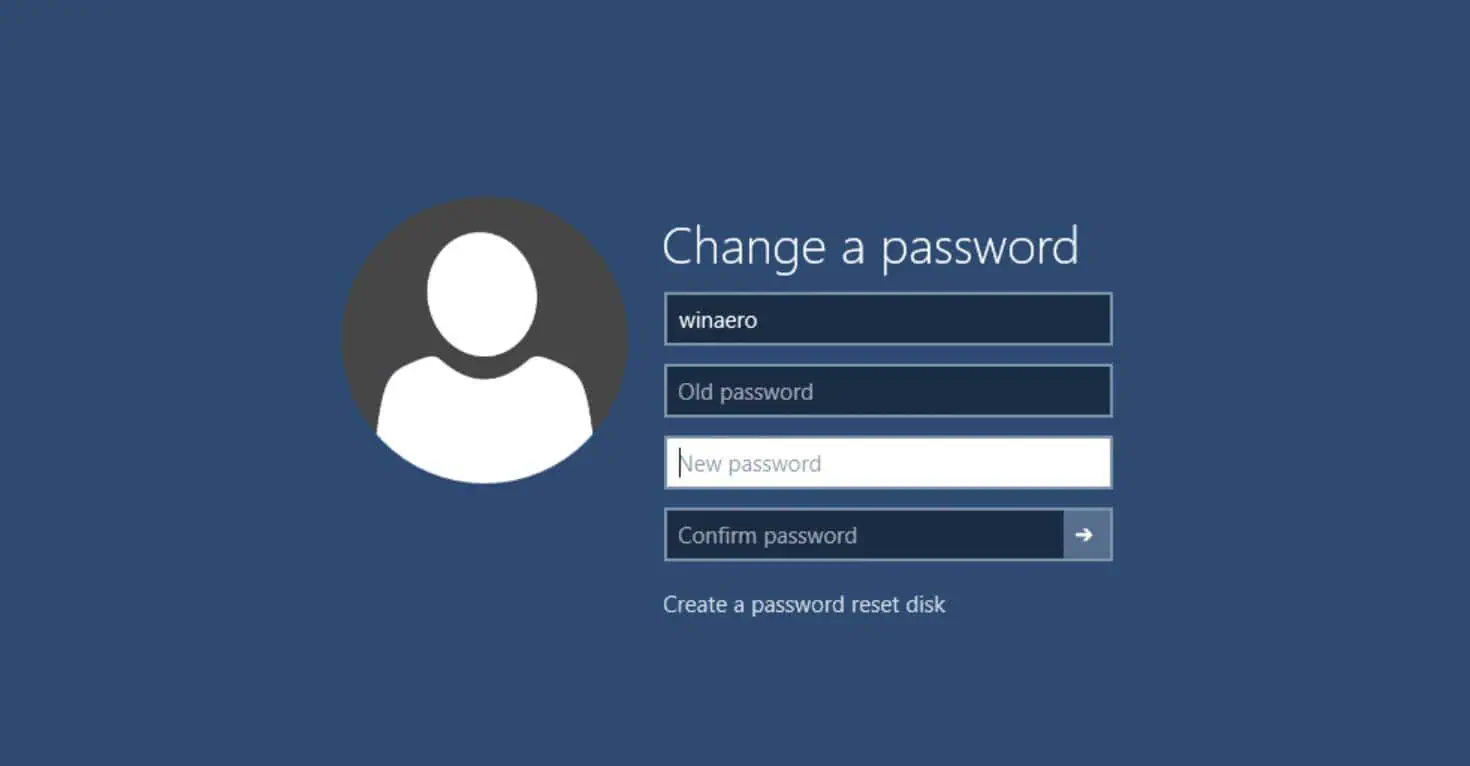As a consultant I’m active at multiple clients. For each of these clients I get a domain account to be able to login onto their systems. But as they all enforce a password policy, I have to update a lot of passwords every month(thank god that password managers exists).
Here is a quick tip of you want to change the password of an Active Directory account but your PC isn’t part of the same domain:
You can still change your password if your PC is able to talk to the domain controller:
- Hit CTRL-ALT-DELETE
- Select Change a Password
- You’ll see the Change a Password screen where the focus is on the old Password field. But what is not immediately obvious is that you can change the username(and domain!) in the first field. By setting here a different username you can change the password directly for any account you have access to.