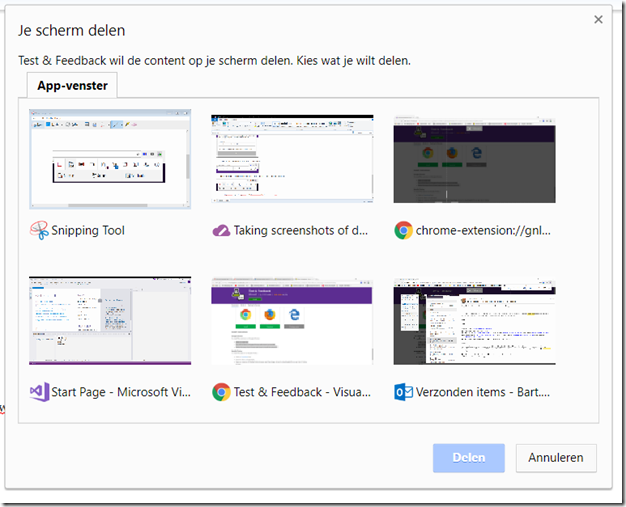Microsoft released a Test and Feedback extension for Chrome and Firefox as a replacement for the exploratory testing feature in Microsoft Test Manager. Earlier versions of this extension were rather limited in functionality but with the most recent version you can:
- Take screenshots of any application on your desktop(not only inside the current browser chrome)
- Take screen recordings and save them as videos
Getting started
- Go to the Visual Studio Marketplace:
- Click on one of the links in the Supported Browser section
- I’m using Chrome, so I click on Install.
- You will be taken to Google Chrome web store in a new tab.
- Follow the steps from Chrome web store to install the extension.
- After the installation is done, you see a new icon on the top right in your browser, next to the address bar.
- When you click on the icon, a popup is shown.
- Click on the Configuration icon to link the extension to TFS or VSTS or select the standalone option(which has limited functionality)
- Enter the Server URL and click Next
- Select a Team and click Save
- Click on the Play icon to start a new Exploratory testing session
- Now when you want to capture a screenshot, you can choose between Browser, Screen and Application.
- If you choose Application, you can select which application to take a screenshot from