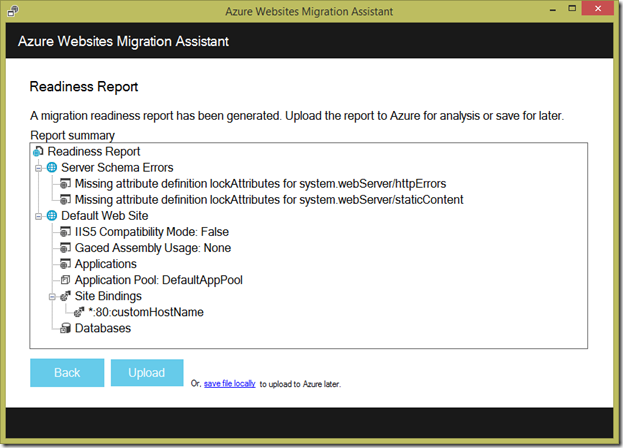You have an existing web application running on premise and you are interested in moving to Windows Azure? Then go check out https://www.movemetothecloud.net/. In 3 steps this website will guide you through the process to get your website to the cloud.
Step 1. Install MS Open Tech Migration Assistant Tool
This small ClickOnce application should be installed on your local machine. It scans your local or remote IIS server for a bunch of information. Click on Install Tool to get going…
Step 2. Run the Readiness Assessment.
Once the installation has completed, the tool will start up and give you the option to either scan a local or remote IIS server.
Click Continue to start the scanning process.
It will scan through all your websites and give you a list with possible migration candidates. Check the ones you want to be evaluated and click Next.
A Readiness Report is generated. You can now upload this report by clicking Upload.
Step 3. Migrate your website.
If the report didn’t detect any issues, you can start the migration process by clicking Migrate. This will trigger Web Deploy that will do the hard work for you.