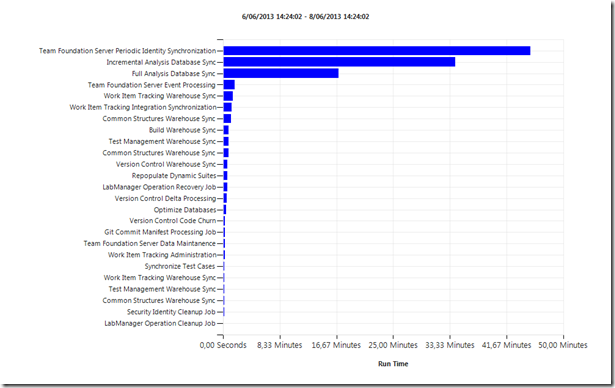In previous versions of TFS, I used some Administrative reports to monitor the health of TFS. In TFS 2012, some reporting is built-in, although well hidden inside the TFS Web Access.
To access this information browse to the following URL: http://{servername}/tfs/_oi/. This will open up the TFS Control Panel with 2 tabs:
- Activity Log: Shows you a list of recent actions
- Job monitoring: Allows you track all TFS jobs, their execution time and the current job queue
Activity Log
The Activity log can be filtered by Team Project Collection and user. Results can be exported to CSV for further processing.
Job Monitoring
The Job Monitoring is further split into 3 sections:
- Job Summary
- Job Queue
- Job History
The Job Summary contains the following reports:
- Total Run Time For Each Job: displays total amount of run time a particular job has taken over the time period.
- Results Count: displays the number of different result types over the time period.
- Number Of Jobs Run: displays the number of times a job has run combined with the number of result types for that particular job.
The Job Queue contains the following reports:
- Job Queue Types: describes the job queue; it provides the counts for each queue type.
- Job Queue Details: list of job queue entries for the specific type.
The Job History contains the following reports:
- Average Run and Queue Time With Total Number of Jobs: combines the average queue time and run time for jobs; you can also view how many jobs were run at each hour.
- Job History: shows the job history results over the stated period of time (up to 500 entries).