One of the basic building blocks of Azure DevOps Server is a “Project collection”.
The documentation describes it like this:
The primary organizational unit for all data in Azure DevOps Server. Collections determine the resources available to the projects added to them.
From a technical standpoint, a project collection is a separate database. It is possible to move project collection between different database instances but be aware that just backing up a collection on one database server and restoring it on another database server is not sufficient. Instead you should do this through a detach/attach operation:
Detach a collection
Before you move a collection, you need to detach it. You can do this from the Azure DevOps Administration console:
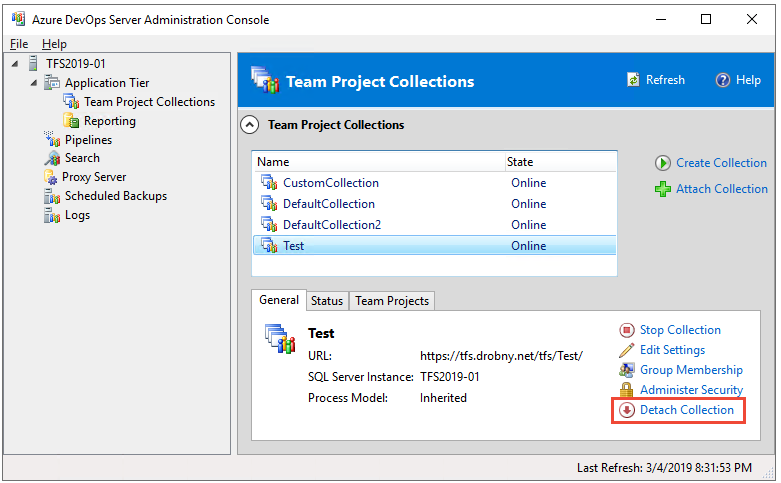
When detaching, all jobs and services are stopped, and then the collection database is stopped. In addition, the detach process copies over the collection-specific data from the configuration database and saves it as part of the project collection database. This configuration data is what allows the collection database to be attached to a different deployment of Azure DevOps Server. If that data is not present, you cannot attach the collection to any deployment of Azure DevOps Server except the one from which it originated.
Important: During the detach operation the collection is not accessible!
Backup/Restore
Now that the configuration data is successfully copied into the collection database, you can take a backup of the collection database using a tool of your choice and restore it on the database server used by your target Azure DevOps server.
Important: Don’t forget to Start the collection again if you still want to use it on the old server instance.
Attach a collection
As a last step you need to attach the collection again. This is also done through the Azure DevOps Administration console:

More information: https://docs.microsoft.com/en-us/azure/devops/server/admin/move-project-collection