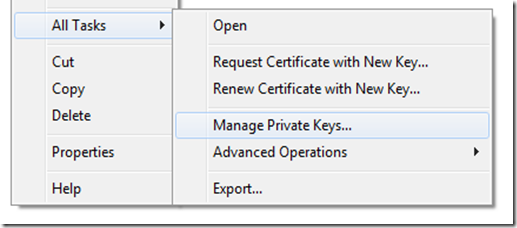To setup a 2 way trust between my WCF service and (web) client I’m using SSL and X509 certificates. The problem was that I got the following exception on the client:
CryptographicException 'Keyset does not exist'.
I had this error before so I knew I had to give my application pool user access to the private key of the client certificate. So I opened MMC, loaded the Certificates snap in, right clicked on the certificate and saw… no ‘Manage Private Keys’ option .
It took me some time to figure out that I had to add the Certificates snap-in using the "Computer account" option instead of the default "My user account" option.
After doing that, the “Manage Private Keys” option was available: