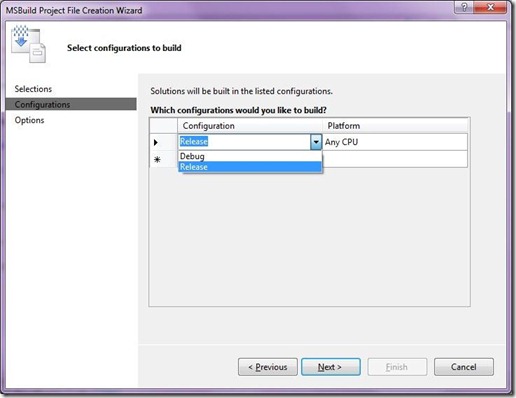By default you only get the standard configuration options when creating a build definition. You can select a Debug or Release configuration and X86, X64 or Any CPU platform. But what if you used the configuration manager to create a custom solution configuration? If you create a new build definition, you only get the default “Debug” and “Release” configurations. The custom configuration can not be selected from the Build definition menu.
The reason you don’t see the custom configuration in the build definition wizard is because the solution file is not parsed by the wizard. However, using your custom configuration is still possible, just type it in and it will work just fine without manually editing the TFSBuild.proj file. You are not limited to the values in the dropdowns.