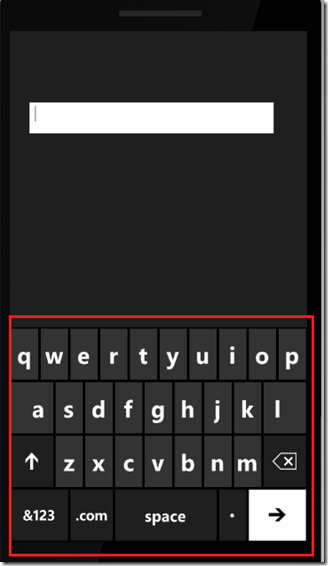When the user places the focus on to the textbox, in the Windows Phone 7, the default keyboard / onscreen keyboard will pop up for the user to touch and type the characters to the textbox. It is also important that the keyboard can be customized depending on the input the user will be typing or the data type the textbox is associated with.
For an application we are building the user has to specify a URL. By specifying an input scope, we can change the layout of the Keyboard. This will help the end user to easily type the required characters even faster.
Setting the Input Scope is very simple and is demonstrated below.The sample Application contains a simple textbox (textBox1) with a title.
When the focus comes to the textbox, the default onscreen keyboard will be displayed as shown below.
If we want to change this to speed up url writing, add an event handler to the page loaded event and insert the following code:
InputScope Keyboard = new InputScope(); InputScopeName ScopeName = new InputScopeName(); ScopeName.NameValue = InputScopeNameValue.Url; Keyboard.Names.Add(ScopeName); textBox1.InputScope = Keyboard;
If we run the application again and click on the Textbox, the keyboard changes as displayed below.