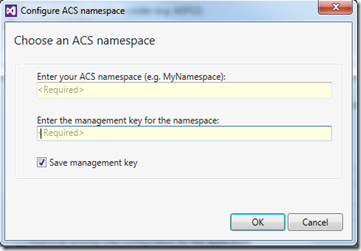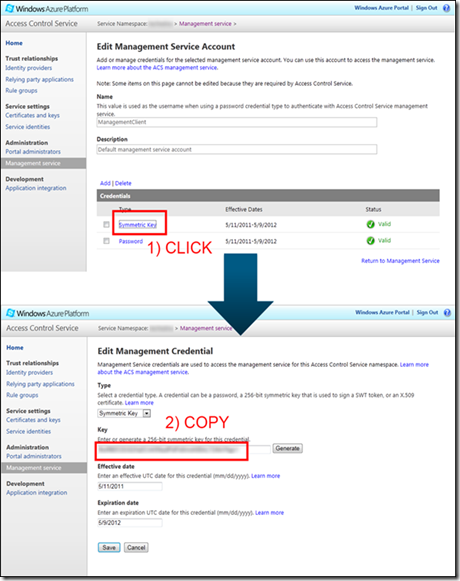When you want to integrate the Windows Azure Access Control Service(ACS) into your application(through the Identity and Access option in Visual Studio), you’ll need both the ACS Namespace value and the Management Key. The problem is that I always forget where I can get these values. There are multiple settings stored at different locations.
To find these values, you don’t need to go to the Certificates and keys section under Service Settings (available on the old Windows Azure Portal). Instead browse to Management Service under Administration.
The ACS Namespace field is the unique string you chose as your namespace(https://{MYNAMESPACE}.accesscontrol.windows.net/).
The Management Key can be found when clicking on the Symmetric Key from the Credentials list and copying the key from the Edit Management Credential screen.