One of the hardest parts of Team Foundation Server is choosing the right Process Template. The process template defines the set of work item types, queries, and reports that you will use to plan and track your project. Once you’ve created your Team Project, switching to a different Process Template is not an option. So you better choose right…
To help you through the process Microsoft provided a great MSDN article providing lot’s of information about the default templates.
It provides you some considerations to help you choose:
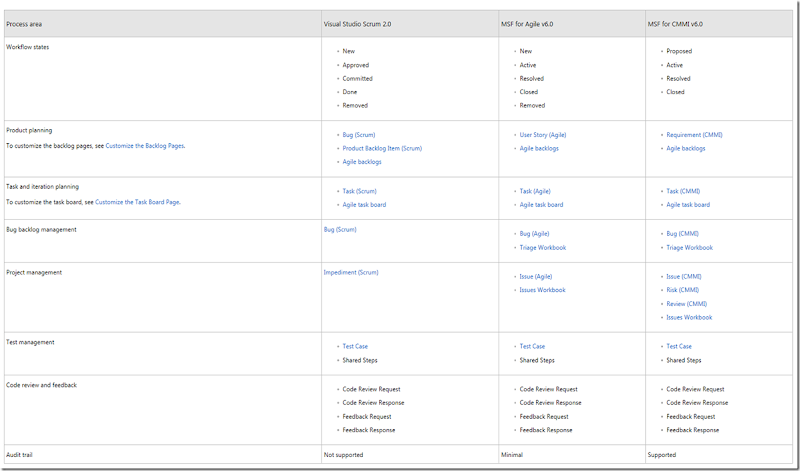
And even a nice overview of the different workflows:
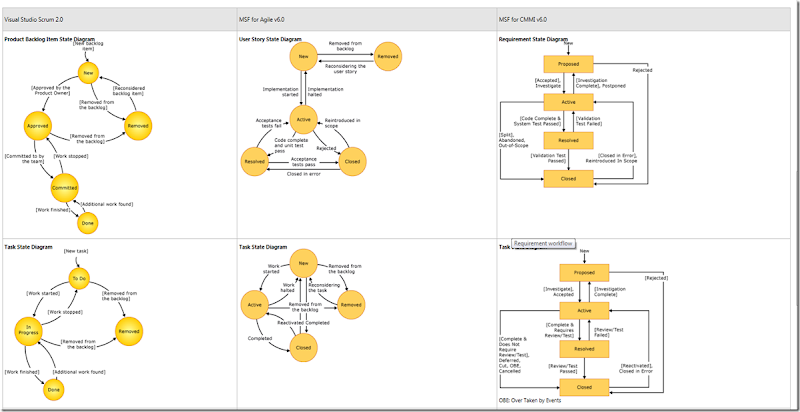
Go check it out!
To help you through the process Microsoft provided a great MSDN article providing lot’s of information about the default templates.
It provides you some considerations to help you choose:
- Choose Scrum Process Template for Visual Studio ALM if your team uses Scrum, manages bugs along with product backlog items during sprint planning, and wants work items and processes designed to support Scrum.
- Choose Microsoft Solutions Framework (MSF) for Agile Software Development v6.0 if your team uses Agile methods, and you resolve work items before closing them.
- Choose MSF for Capability Maturity Model Integration (CMMI) Process Improvement v6.0 if your team requires a rigorous audit trail, and follows a formal process for change management.
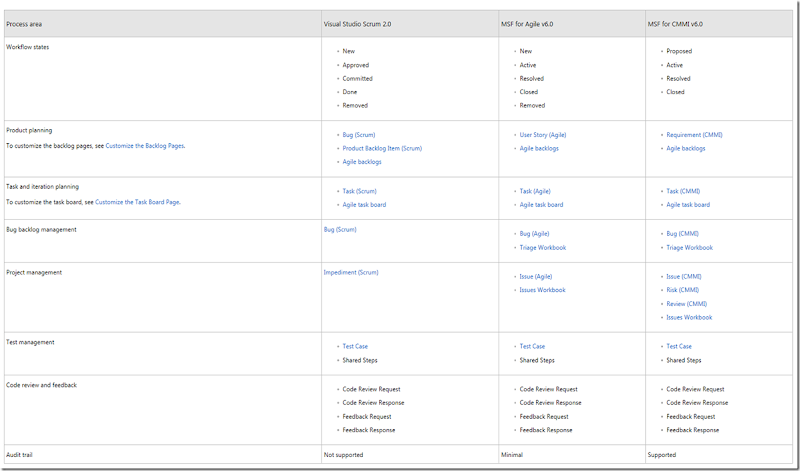
And even a nice overview of the different workflows:
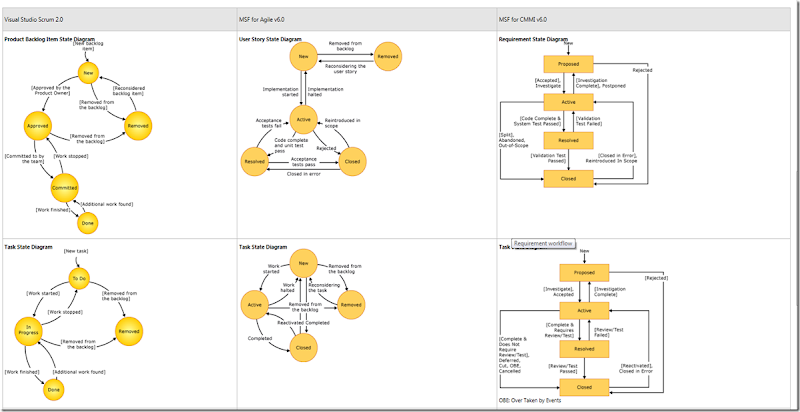
Go check it out!